GUI: The sequence mapper
After extracting the distinct sequence-IDs, the Sequence Mapper, a Shiny application is started.
You should be able to rename your sequences in accordance with the BIDS specification.
A double-click on a cell will open it for editing.
The Sequence Mapper should now begin displaying the interface as follows:
You have to edit each entry according to the BIDS specification. Some tips can be found on the left panel and hyperlinks to the BIDS specification. Then you click “save” and close the ‘sequence mapper’.
You must edit every cell with the phrase “please edit.”
Using regular expressions based on BIDS, each ‘BIDS_sequence’ and ‘BIDS_type’ entry is validated in the backend. There is a good possibility that a row will provide a valid BIDS output if it is coloured “green.”
Note that you are not restricted in how you name files by us. If you mark a non-valid BIDS string as relevant, it will be copied to BIDS and you can save it.
Red rows with “irrelevant” flagged cells can be disregarded. There is no export of these to BIDS. However, you need to take the “please edit” out of them. This is required in order for the algorithm to recognize that the user has changed each cell.
After clicking “save”, please exit the app. The workflow continues after the closing.
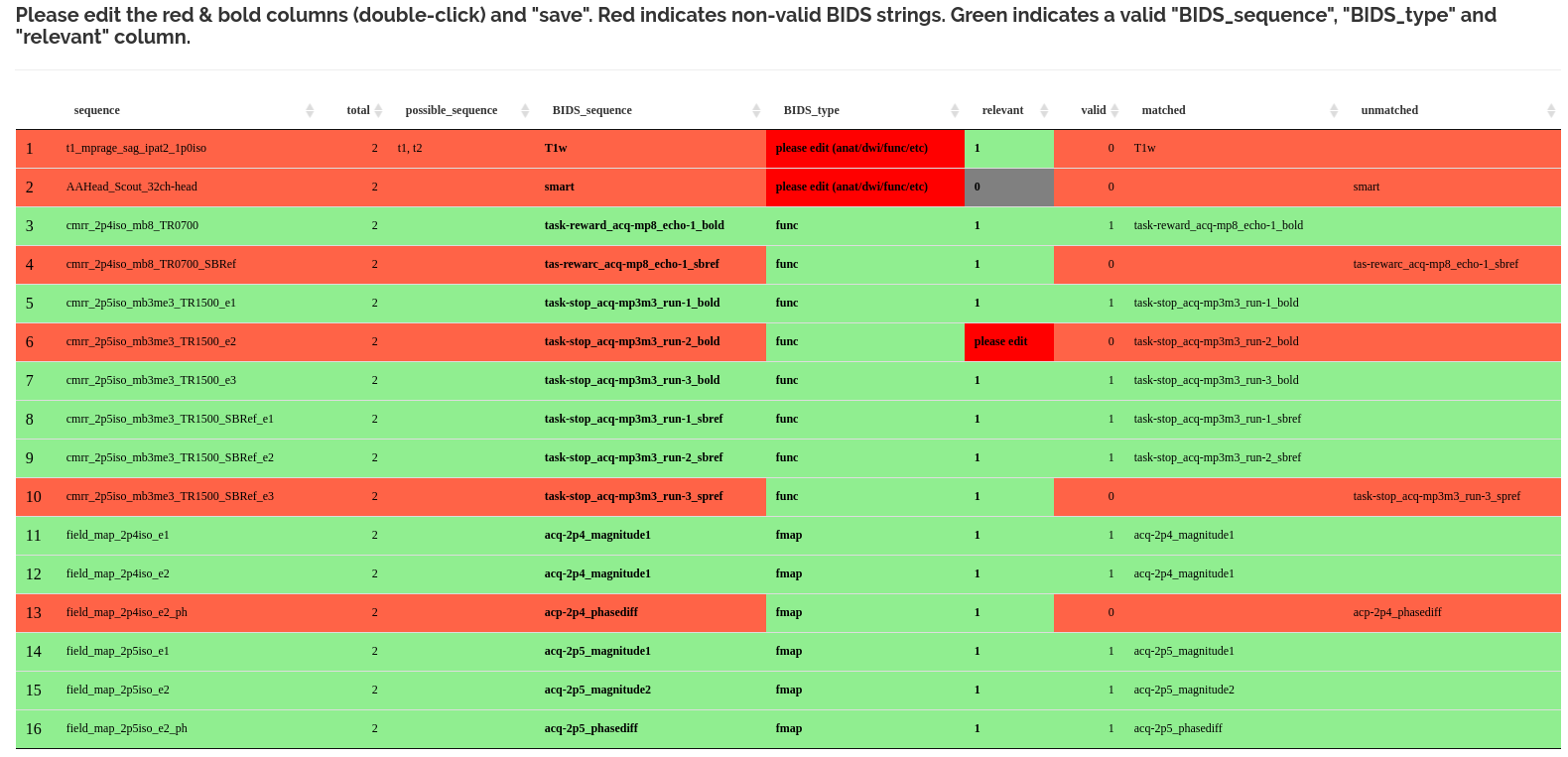
When a sequence is recognised as BIDS compatible, it is indicated in the “matched” column. Investigate each letter of the filename if your sequence appears in the “unmatched” column.